Now we're up to the fun part. Actually tracking games...
From the main menu, hit the 'Games' button. Select a Season and then a Team. This will bring you to a list of games that this team has played. From here you can edit any of the games - you may want to do this after a game to compare the game sheet with what you entered during the course of the game. You can also add new games from here - hit the Edit button in the top right corner and then the '+' in the top left corner. You will be taken to the Add Game Screen:
Select an Opponent, choose the date/time of the game. Enter a location and then select whether its Home or Away and what type of game it is. You can do this as far in advance of the game as you want and then when it comes to game time, you can 'edit' the game. When you've finished entering the details hit 'Start Game' and you'll be taken to the shot/stat tracking page:
Now let's talk about the controls on this page:
DONE Button:
This button will take you back to the Add/Edit Game page. This will also SAVE YOUR GAME DATA. You can do this as often as you want during a game - I tend to do it at the end of each period. From the Add/Edit game page, just hit 'Start Game' again and you'll be back where you were.
Period Button:
Shots, Missed Shots and Goals are tracked and displayed per period. Changing the period by hitting this button will cause the shots for the selected period to display. You can always go back to a previous period to see/edit the shots. Support is included for 3 periods and 5 overtime periods. Only periods 1, 2 and 3, along with any overtime periods that have shots in them will be included in the reports.
Team/Opp/Stat1/Stat2 Button:
- Hitting the 'Team' button will let you enter your team's shot for the current period
- Hitting the 'Opp' button will let you enter your opponents shots for the current period
- Hitting the 'Stat1' or 'Stat2' button allows entry of individual player statistics. Note that the Stat2 button will not be visible unless you are tracking MORE than 7 statistics (See the Statistics configuration in another post).
TRACKING SHOTS:
Hitting either the 'Team' or 'Opp' button allows you to add/edit shots. Shots are added as follows:
1) Tap the screen anywhere to add a shot on net.
2) Tap and hold on the screen and a menu will appear to specify the shot type: Shot, Goal or Missed Shot. If you select 'Goal' a second menu will appear so you can choose whether its an even strength, power play or short handed goal.
3) Tap an existing shot to change its type. Renumbering of the shots will be handled automatically.
4) Tap and drag an existing shot to move it to a new location.
Legend:
A red circle is a shot
A blue circle is a missed shot
A green square is an even strength goal
A green square with a 'cut' in the bottom left corner is a power play goal
A green square with a 'cut' in the bottom right corner is a short handed goal
Hold down on the screen and get a menu to select shot type
If you are adding a goal, select the type
Click an existing shot/goal/missed shot and get a menu where you can change the type
Screen shot showing two shots, a missed shot and an even strength goal
TRACKING STATS
Hitting the 'Stat1' or 'Stat2' button brings you to the stat tracking page. On these pages you will see the stats you are tracking across the top and the player numbers down the left side.
Stat1 Page - note that 1, 2 and 3 are the player numbers
Clicking on a player's number disables the fields and marks them as 'Did Not Play' for this game.
Stat2 page with player '3' not playing.
ENTERING STATS
Entering data on the stats page is very easy. To increase a value just touch it. For example, if player 2 gets a goal, just touch the button under the 'G' column and it will change from '0' to '1'.
If you make a mistake and need to decrease a number, or if you're entering a negative +/- value, simply touch the button and without releasing, drag your finger towards the bottom of the screen. When you let go the number will decrease by 1.
If you wish you can touch and drag towards the top of the screen to increment the number - however that's no different than just tapping the button which seems much easier to me...
Added goal to player 2 and made them -1 in plus minus.
NOTE: Shots/Goals/etc in the Stats pages are NOT attached to the shots/goals/etc in the shots view. There is no checking to make sure the number of goals you add in the shots adds up to the number of goals you add in the stats. I'll look at doing that in the future, especially in the iPad version where everything should be on the same page. The reason I did it this way now was to make it easier to track shots and such during the game, and then go back and add the statistics when you have the game sheet. Alternatively you could have two people using this app - one doing shots, and one doing stats. At the end of the game you could transcribe the stats.
Also note that Stats are NOT tracked per period, so the Period button has no impact on these pages.
When the game is over, hit the Done button and your game data will be saved.
Welcome to Hockey Stat Tracker.
All those years of tracking your team's shots and stats on paper are over. Now you can do it faster and more accurately on your iPhone, iPod or iPad.
Timed Stat Tracker:
Timed Stat Tracker allows you to quickly and easily track time based stats such as time of possession, time in offensive zone, time in defensive zone, etc. Reports contain graphs over time to show the progression of your team. Available on iOS and Android devices.
Timed Stat Tracker
Team Shift Tracker:
Team Shift Tracker tracks shifts and playing time for as many or as few players as you wish. Reports contain detailed information per player and graphs that allow you to easily compare players. Available on iOS and Android devices.
Team Shift Tracker
7/12/11: Android Version Released. Look for Hockey Stat Tracker on the Android Market.
Thanks to Mike Larson for all the help with the requirements and testing for this new app!!
Note: You can migrate your settings from the Lite version to the Paid version and to and from the iPad versions. However you can't move settings between Hockey Shot Tracker and Hockey Stat Tracker.
Email me at: hockeystattracker@gmail.com with any questions, issues or suggestions.
All those years of tracking your team's shots and stats on paper are over. Now you can do it faster and more accurately on your iPhone, iPod or iPad.
Timed Stat Tracker:
Timed Stat Tracker allows you to quickly and easily track time based stats such as time of possession, time in offensive zone, time in defensive zone, etc. Reports contain graphs over time to show the progression of your team. Available on iOS and Android devices.
Timed Stat Tracker
Team Shift Tracker:
Team Shift Tracker tracks shifts and playing time for as many or as few players as you wish. Reports contain detailed information per player and graphs that allow you to easily compare players. Available on iOS and Android devices.
Team Shift Tracker
7/12/11: Android Version Released. Look for Hockey Stat Tracker on the Android Market.
Thanks to Mike Larson for all the help with the requirements and testing for this new app!!
Note: You can migrate your settings from the Lite version to the Paid version and to and from the iPad versions. However you can't move settings between Hockey Shot Tracker and Hockey Stat Tracker.
Email me at: hockeystattracker@gmail.com with any questions, issues or suggestions.






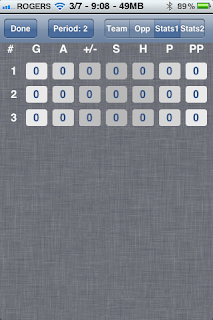



Hi I downloaded the floorball shot and stats tracker (for IPad) two dags ago and I'm having problems with the mailbutton. I have downloaded ithe latest version (28/5) but when I try to mail gamereports or just one specific players statsreport the app crashes. Some playerreports are okey to mail.
ReplyDelete/ Jonas Tegner
Hi Jonas - Thank you for letting me know about the crash. Can you email me as many details as possible to hockeystattracker@gmail.com and we'll work to get this resolved for you.
ReplyDeleteHi Mark, I just purchased the Hockey Shots Tracker and you mentioned the games from the Lite version can be imported? How? Thanks
ReplyDelete